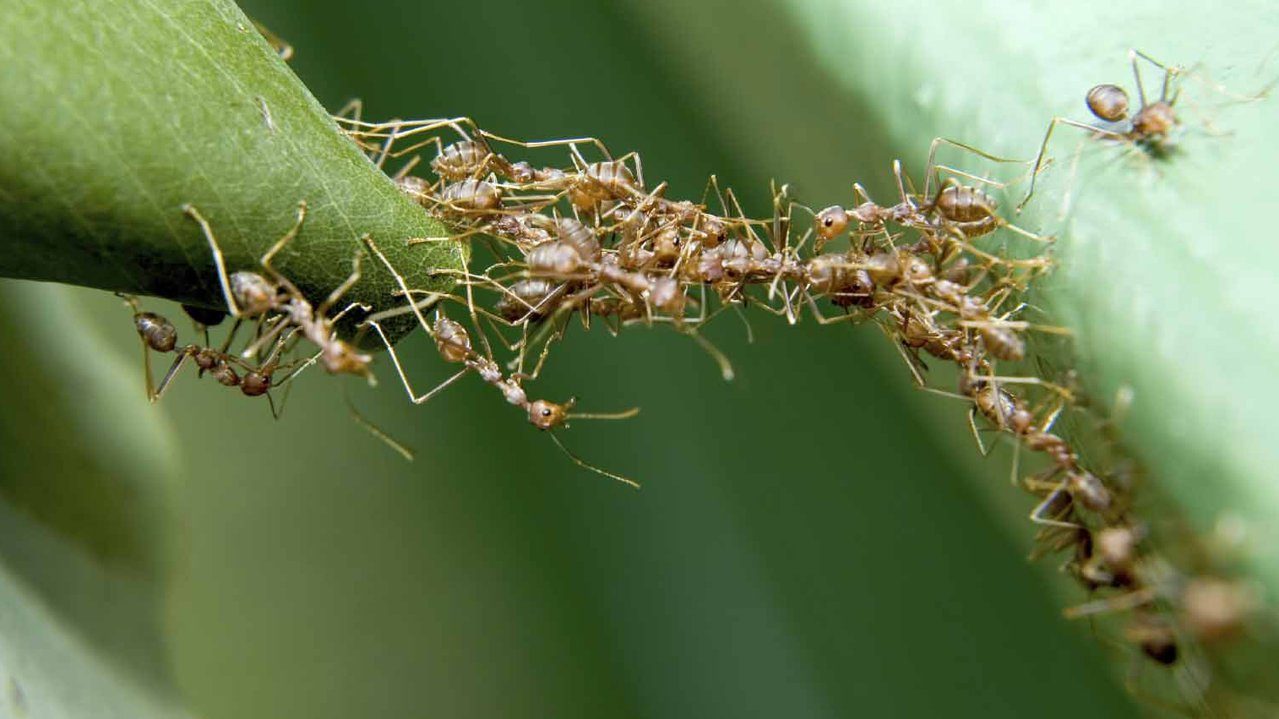Following on from Byron Bay, the students have been competing against one another. They set the challenge by how fast you could escape the game.
In an effort to create an official timer – I used the in built time function of Quest and displayed them as a status attribute. Of course, health and score will be in 5.2 and already in the web editor (as it runs on 5.2).
- So create a timer, set the variable – here a point is added every two seconds. I have found the speed of the ticker definitely impacts on player/learner focus. Too slow, its doesn’t really matter or doesn’t seem to impact on game play. Too fast and its distracting. Its hardly a scientific analysis, but it seems an intuitive observation.
- Set a variable ‘player.Tick’ and ‘player.Tick+1’ to add 1 to your Tick Tock Clock each time a cycle passes (here every two seconds).
- Create a player attribute, set it to integer. Lastly display it as a player status attribute. Do make sure you call your timer name and your status attribute are called something different.
<timer name=”Ticker”>
<interval>2</interval>
<enabled />
<script>
player.Tick = player.Tick+1
</script>
</timer>
Of course, as I am planning in my first web editor Mini Quest – I am planning to set the timer against the player, counting down. Basically counting backwards until ‘BOOM!’ Game Over. In this instance is will be the same interval but setting the atarting value at 300 and -1 for example.
Then there is always a turn counter, another measure of game play, more about making the right decision and thoughtful decision making rather than encouraging focus/fun/pace.
[qr_code_display]